How to create a new User in V2
1. Login to Q-Play V2.
2. Click on your user in the top right corner.
3. Select "Users & Team" in the dropdown menu

4. Click on "Invite Member".
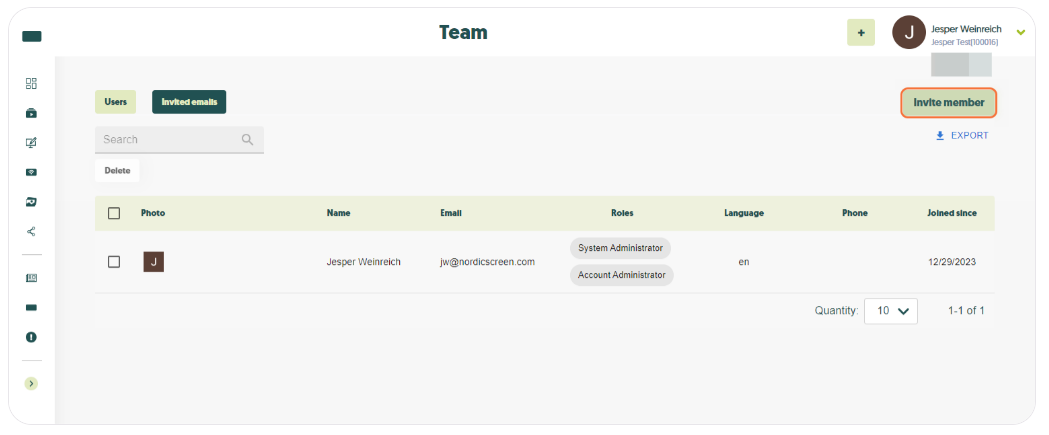
4. Click on "Invite Member".
5. Enter the new users email address, and select a role for them.
You can hover the mouse above the "?" to see the roles permissions.
When you click on invite, an email will be sent to the entered address, where they can create a login.
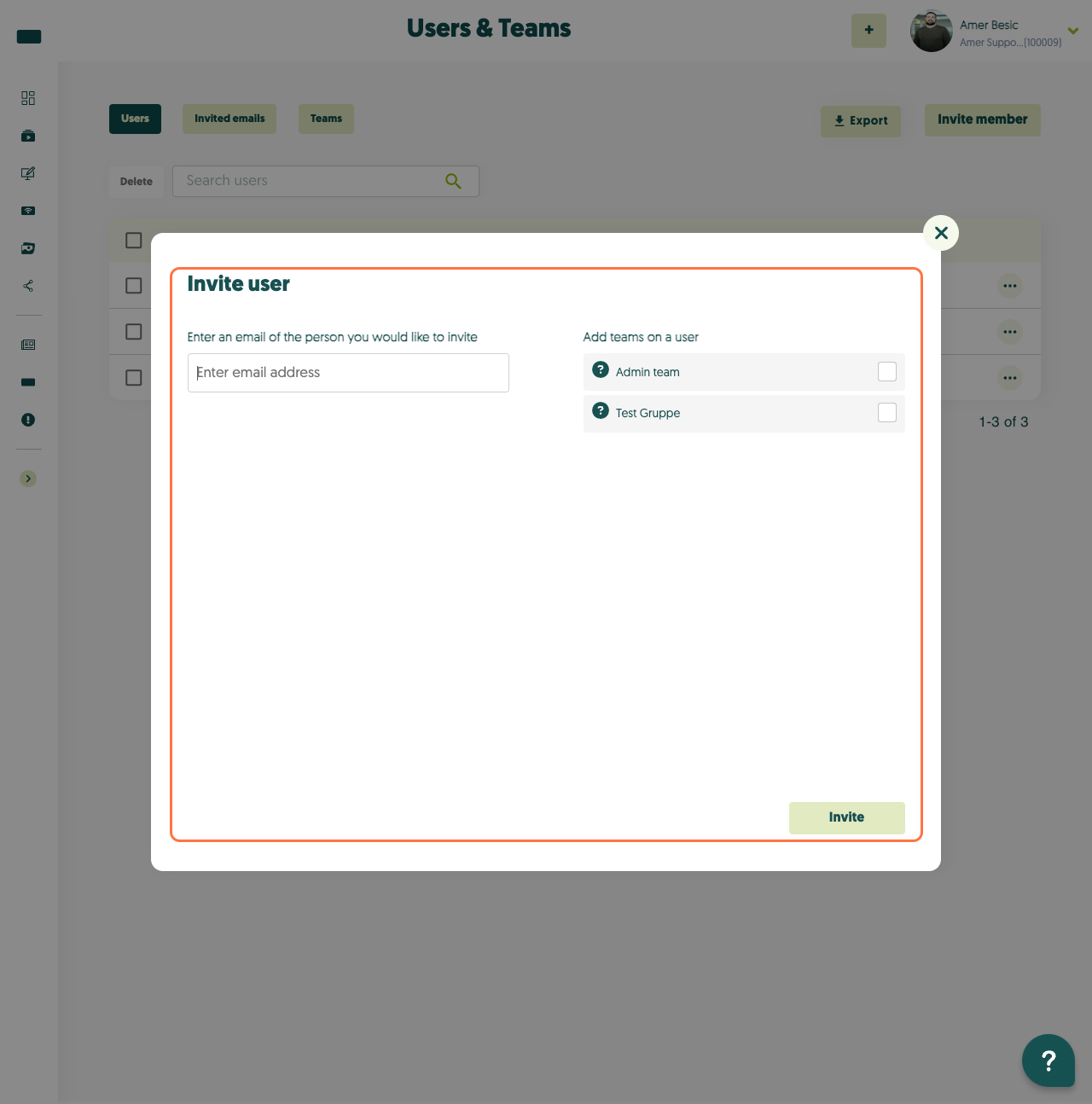
6. You can also click on "Invited Emails", to see who you've invited to the team.
You can hover the mouse above the "?" to see the roles permissions.
When you click on invite, an email will be sent to the entered address, where they can create a login.
6. You can also click on "Invited Emails", to see who you've invited to the team.
Related Articles
How to create a playlist in Q-Play
Q-Play is a dynamic platform that allows you to collect and display content in an effective and eye-catching way. With Q-Play, you can easily create playlists that scroll through a series of images or display various apps, such as weather forecasts, ...Guide to User Management in Q-Play
Introduction Q-Play is a powerful tool for team management that allows leaders and administrators to effectively organize groups. By following this guide, you will learn the basic functions, so you can get off to a good start with Q-Play. What you ...Create WebPlayer in Q-Play
Create and Display Content on a WebPlayer in Q-Play 1. Go to the “Players” page Click the screen icon in the left-hand menu from your dashboard. 2. Click “Connect Player” 3. Fill out the WebPlayer details - Player name: Choose a name – e.g. New ...How to create player groups in Q-Play
If you have a lot of players in different spots or locations, you can create player groups, to keep your players organized. This guide will show you how to create the groups, and how to move players between those groups. 1. Login to Q-Play V2. 2. ...QPlay – SSO Guide (Simple & Advanced)
WHAT IS SSO? Single Sign-On (SSO) allows users to log in to QPlay using their Microsoft account or email and password – without having to remember multiple credentials. Q-Play supports both a Simple and an Advanced SSO configuration. Difference ...