How to set up a new user in Q-Cal
To get access to Q-Cal you need to create a sign in for the user, in the system. The admin of the account, have access to do this.
2. Click on your name in the top right corner.
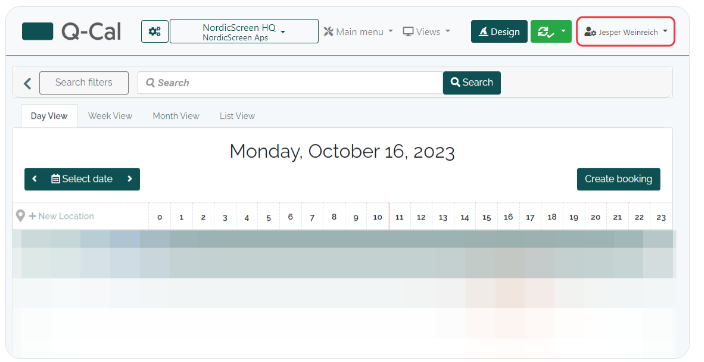
3. Hold the cursor over Admin, and then click on User profiles.
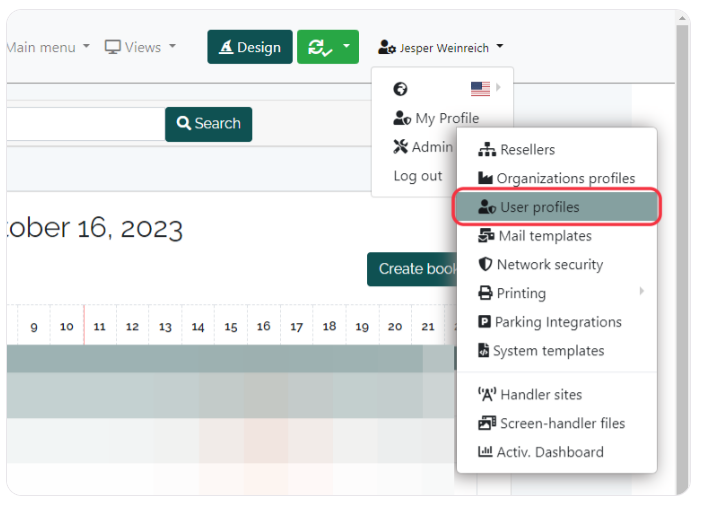
4. Press on the button with the Plus icon on the right side.
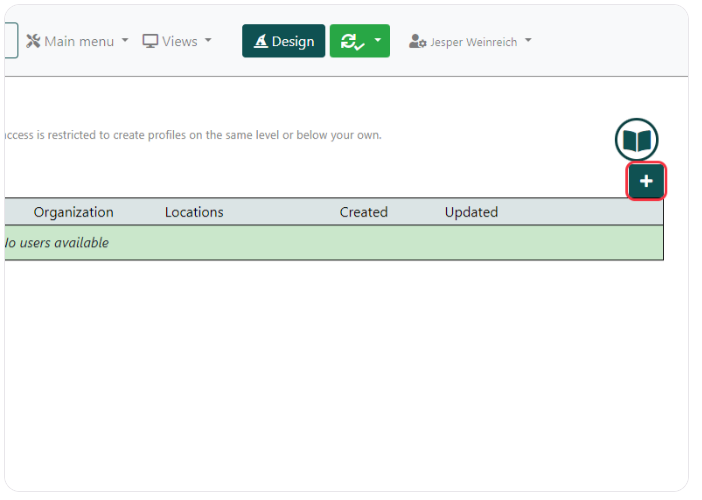
5. Enter the required informations (Minimum name and e-mail).
6. Be aware that Send Invite is turned on. This will send a e-mail to the user, where they can create a password.
7. Now press Save
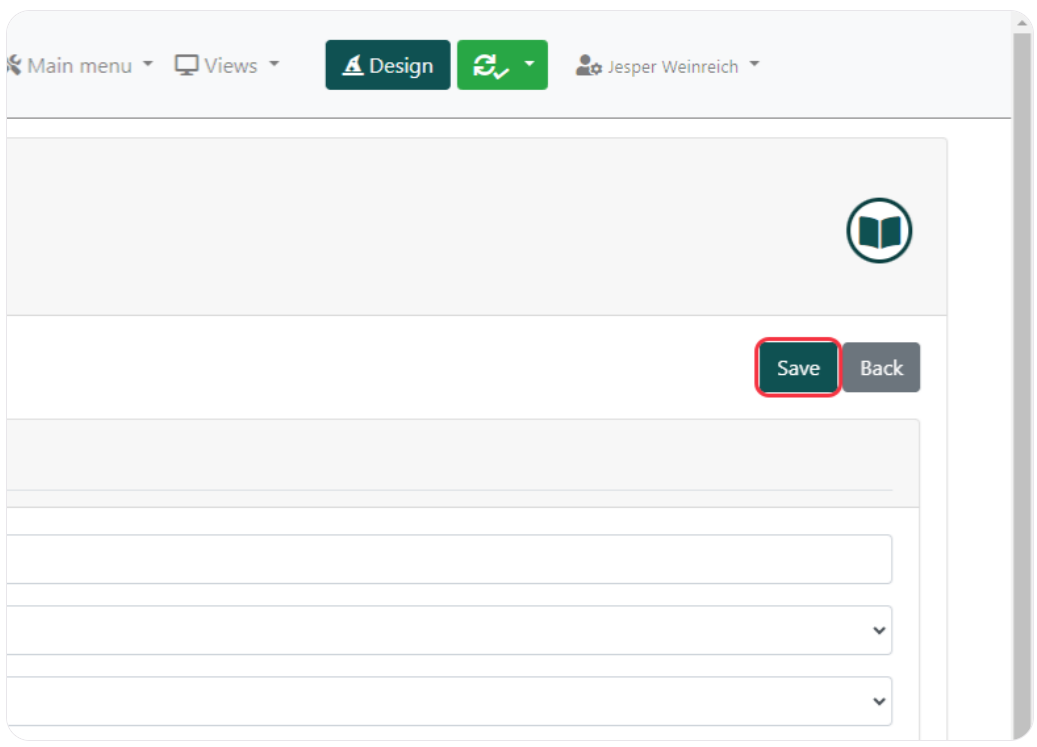
8. The user will now receive an email, where they need to pick a password trough a link. When this is done, the new user will be ready to use Q-Cal.
Related Articles
How to set up and enforce SSO or MFA in Q-Cal
Purpose SSO allows users to log in to Q-Cal using their existing Google or Microsoft account. This improves security and reduces the need for separate passwords. Supported SSO providers Google Microsoft How to enforce SSO or MFA (or both) Navigate to ...Set up ChurchDesk Integration
This guide describes how to set up Churchdesk in Q-Cal. The guide is divided into 2 parts: 1. Contact Churchdesk for link delivery. 2. Set up the integration in Q-Cal. Contact Churchdesk for link delivery. To set up a Churchdesk integration in Q-Cal, ...Q-Cal recommended hardware
Q-Cal meeting room screens are using an all-in-one screens with LED light around the edges from PRODVX. The screens can be ordered at Fineman and be delivered with Q-Cal installed. Recommended hardware for Q-Cal can be found here. NB. NordicScreen ...Exchange - Advanced
Authentication and primary setup in Exchange import module Introduction This guide is primarily about how to prepare Exchange to work optimally with the booking system and how to set up authentication. There are three scenarios in which the Exchange ...Exchange - Simple
Authentication and primary setup in Exchange import module Introduction This guide is primarily about how to prepare Exchange to work optimally with the booking system and hence how to set up authentication. There are three scenarios in which the ...