How to update a users role in V2
1. Login to Q-Play V2
2. Click on your user in the top right corner.
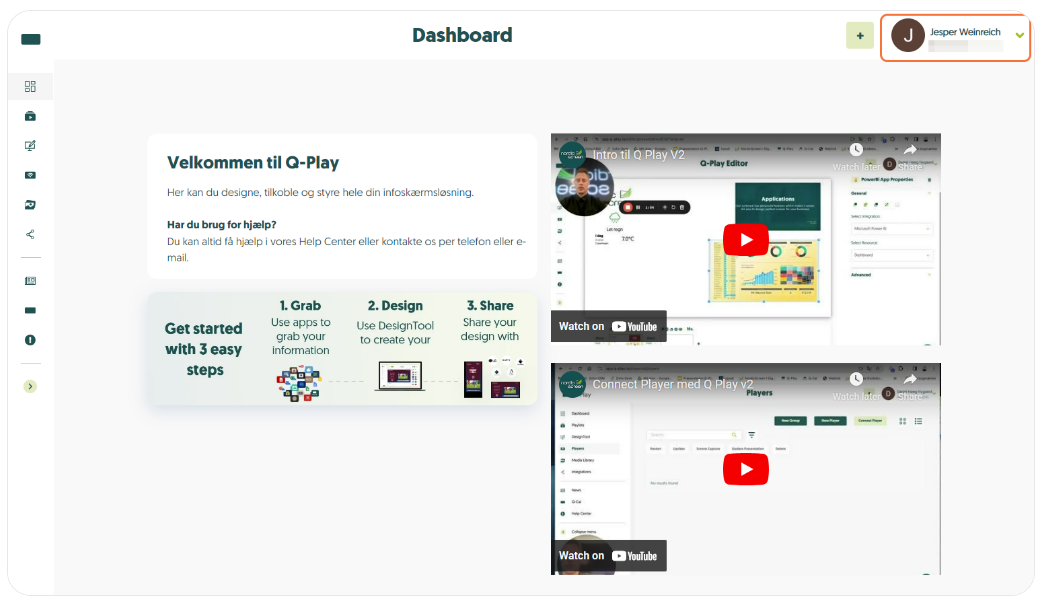
2. Click on your user in the top right corner.
3. Select "Team" in the dropdown menu.
4. Click on the user whose role you wish to update.
5. Now select the role. When done, click on "Update".
Related Articles
QPlay – SSO Guide (Simple & Advanced)
WHAT IS SSO? Single Sign-On (SSO) allows users to log in to QPlay using their Microsoft account or email and password – without having to remember multiple credentials. Q-Play supports both a Simple and an Advanced SSO configuration. Difference ...How to create a new User in V2
1. Login to Q-Play V2. 2. Click on your user in the top right corner. 3. Select "Users & Team" in the dropdown menu 4. Click on "Invite Member". 5. Enter the new users email address, and select a role for them. You can hover the mouse above the "?" ...Understanding Integration Schedule Types
When setting up an integration, it's important to consider which Schedule Type you want to use. Schedule types explained On-demand On-demand will only refresh its content if it's actually being shown on a player (or in preview). Make sure your ...Guide to User Management in Q-Play
Introduction Q-Play is a powerful tool for team management that allows leaders and administrators to effectively organize groups. By following this guide, you will learn the basic functions, so you can get off to a good start with Q-Play. What you ...How to use the Google Docs app in Q-Play
Introduction With Q-Play, you can easily integrate Google Docs documents directly onto your info screens. This allows you to display updated documents, such as reports, meeting agendas, or other important files, without needing to download or ...