How to Set up Q-Play on custom LED-panels
Introduction:
This guide will help you understand and utilize the pixel control function in Q-Play's PlayControl. Pixel control allows you to precisely adjust and control settings for individual pixels on your digital signage screens, optimizing the display of your content.
1. Login to Q-Play
1.1. Open Q-Play and select 'Players' from the menu on the left side to display a list of all available players.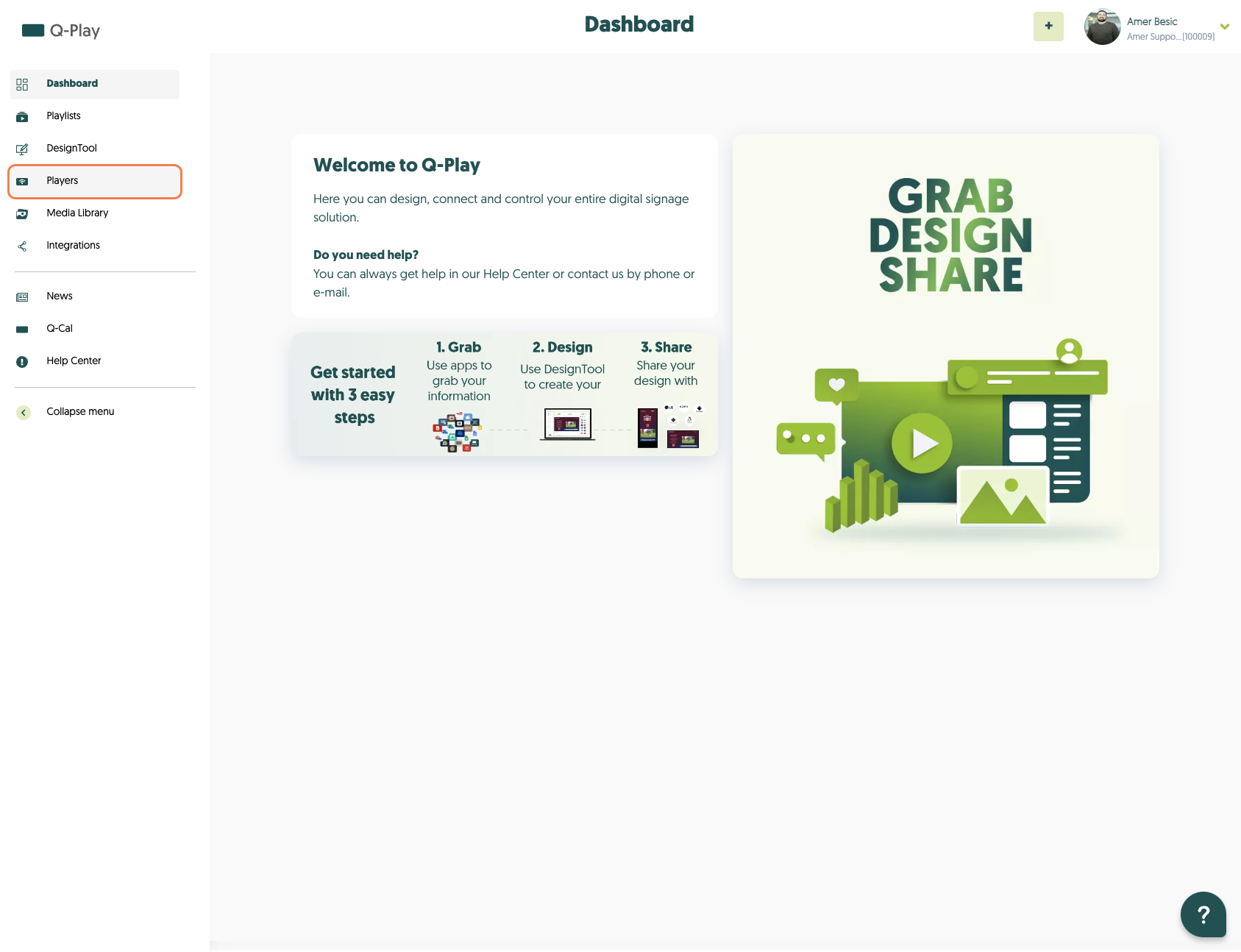
2. Select a specific player
2.1. Find and click on the player you wish to configure. This will open the player’s detail page.
2.2. Click on 'Advanced' to access the advanced settings, where you can manage pixel control.
3. Configure pixel control
3.1. Within the 'Advanced' tab, find and select 'Custom'. Here, you can specify and adjust the pixel areas in terms of both height and width.
3.2. After making the desired changes, click on "x" to save the changes. The player will then restart for the changes to take effect.
Related Articles
SharePoint Docs - Show Your PowerPoint, Word and Excel SharePoint Documents In Q-Play
Introduction This guide will show you how to integrate an Excel file stored in Microsoft SharePoint into Q-Play, so you can pull data directly from the Excel file into your presentation and display it on a screen. The guide is divided into two main ...How to Set Up Custom Fonts in Q-Play
Introduction This guide demonstrates how to import and apply custom fonts to your design projects in Q-Play. By following these simple steps, you can add a personal touch to your presentations, advertising materials, or social media posts, making ...Getting Started With Q‑Play API
The Q‑Play API allows you to integrate your own systems, automations, or apps with Q‑Play data and functionality. Before you can get started, you need API credentials that authorize your integration to communicate with the Q‑Play platform. This ...Q-Play Dictionary
This guide provides an introduction to Q-Play’s terminology and concepts that users will encounter while working with Q-Play. The dictionary can be used to understand the many features and functionalities that Q-Play offers. Player A player refers to ...How to use Q-Cal app in Q-Play
Introduction The Q-Cal app in Q-Play allows you to display your calendar information directly on your screens. Whether you want to show meeting schedules, events, or updates from your calendar, Q-Cal offers an easy and quick way to share this ...