How to use the Image Slider App
With the Image Slider App, you can add multiple images displayed one after another.
You can find the Image Slider App under the cart icon.
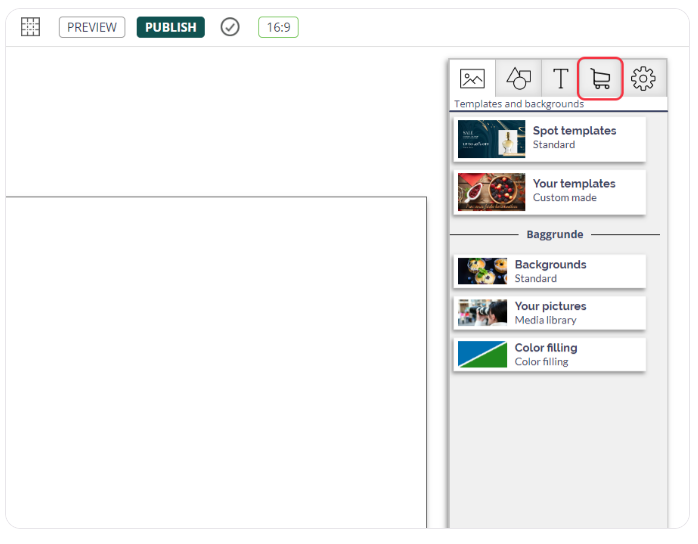
Click on the Image Slider App to place the app on your spot.
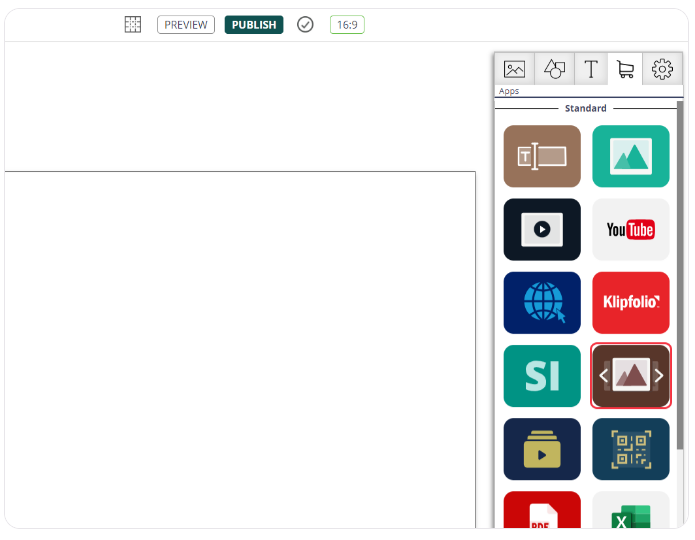
Select the Image slider element on your spot to get the settings for the App in the right side panel.
Add images by clicking the button next to "Select images", or double-click the Image Slider element. In the Add Images modal that appears, click the add Images button.
Click on the desired image (you can only select one at a time), and add it by clicking the insert button in the toolbar at the top of your page. Alternatively, you can simply double-click on the image to insert it.
Once you have added your desired images, simply close the Add Images modal by clicking the close button in the top right corner.
Related Articles
How to use the Image App
Find the Image App in the app menu below the cart icon. Click on the Image App to place it on your spot. By clicking on the image app, you can access the "App Properties" on the right side. Here, you can upload the image you desire and change the ...How to use the OneDrive PowerPoint App
This guide describes how to insert a PowerPoint presentation from OneDrive on a digital signage display. This guide works with presentations that are online in Microsoft OneDrive. If you want to ensure that your organization allows the use of the ...How to use the OneDrive Excel App
This guide describes how to insert a PowerPoint presentation from OneDrive on a digital signage display. This guide works with presentations that are online in Microsoft OneDrive. If you want to ensure that your organization allows the use of the ...How to use the OneDrive Word App
This guide describes how to insert a Word presentation from OneDrive on a digital signage display. This guide works with presentations that are online in Microsoft OneDrive. If you want to ensure that your organization allows the use of the OneDrive ...How to use the Booking App
NB: You need our Q-Cal product to use the Booking App. Find the Booking App in the app menu below the cart icon. Click on the Booking App to place it on your spot. Select the Booking element to get the settings for the app in the right side panel. ...