How to use the PowerPoint App
The PowerPoint App is a great solution for sharing information in a format most are familiar with.
1. You'll find the PowerPoint app in the app menu under the cart icon.
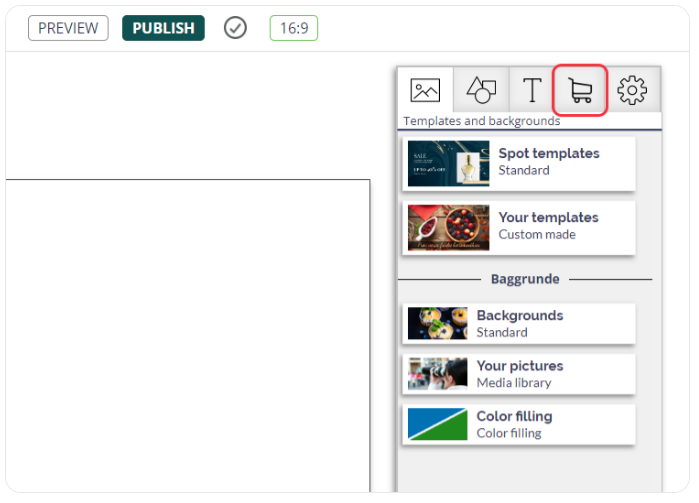
2. Click on the PowerPoint App to place it on your spot.
3. Select the PowerPoint element to get the settings for the App in the right side panel. Here you can upload your PowerPoint.
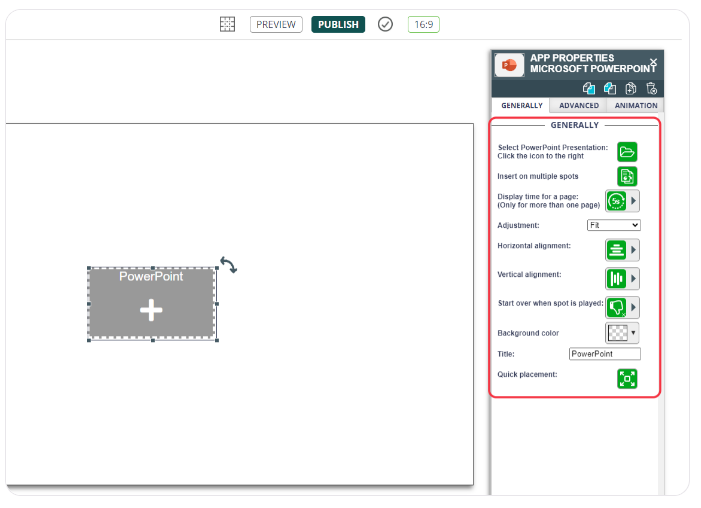
Click the Close button to add the selected pages.
5. You can adjust the display time per page by clicking the Display Time button for a page and selecting one of the options.
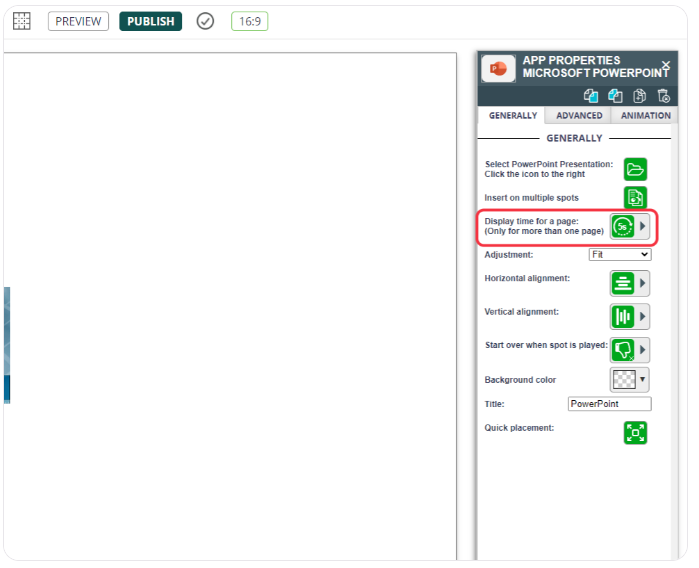
6. Save and send changes to your player by clicking Publish at the top of the page.
You can always see what your series and changes will look like before publishing to the player by clicking Preview just to the left of the Publish button.
Related Articles
How to use the OneDrive PowerPoint App
This guide describes how to insert a PowerPoint presentation from OneDrive on a digital signage display. This guide works with presentations that are online in Microsoft OneDrive. If you want to ensure that your organization allows the use of the ...How to use the OneDrive Excel App
This guide describes how to insert a PowerPoint presentation from OneDrive on a digital signage display. This guide works with presentations that are online in Microsoft OneDrive. If you want to ensure that your organization allows the use of the ...How to use the OneDrive Word App
This guide describes how to insert a Word presentation from OneDrive on a digital signage display. This guide works with presentations that are online in Microsoft OneDrive. If you want to ensure that your organization allows the use of the OneDrive ...How to use the Image App
Find the Image App in the app menu below the cart icon. Click on the Image App to place it on your spot. By clicking on the image app, you can access the "App Properties" on the right side. Here, you can upload the image you desire and change the ...How to use the Booking App
NB: You need our Q-Cal product to use the Booking App. Find the Booking App in the app menu below the cart icon. Click on the Booking App to place it on your spot. Select the Booking element to get the settings for the app in the right side panel. ...