How to combine displays on Windows
1. Click on the Windows key on your keyboard, or click the Windows Icon in the bottom left corner.
Now find and open Intel Graphics Command Center.
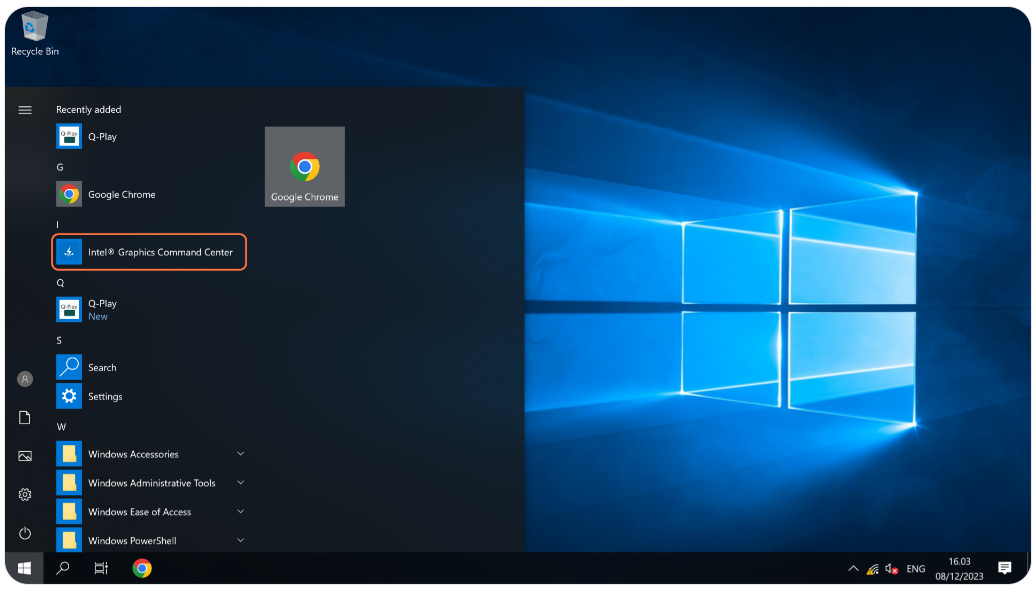
2. Select Display in the menu on the left side of the application.
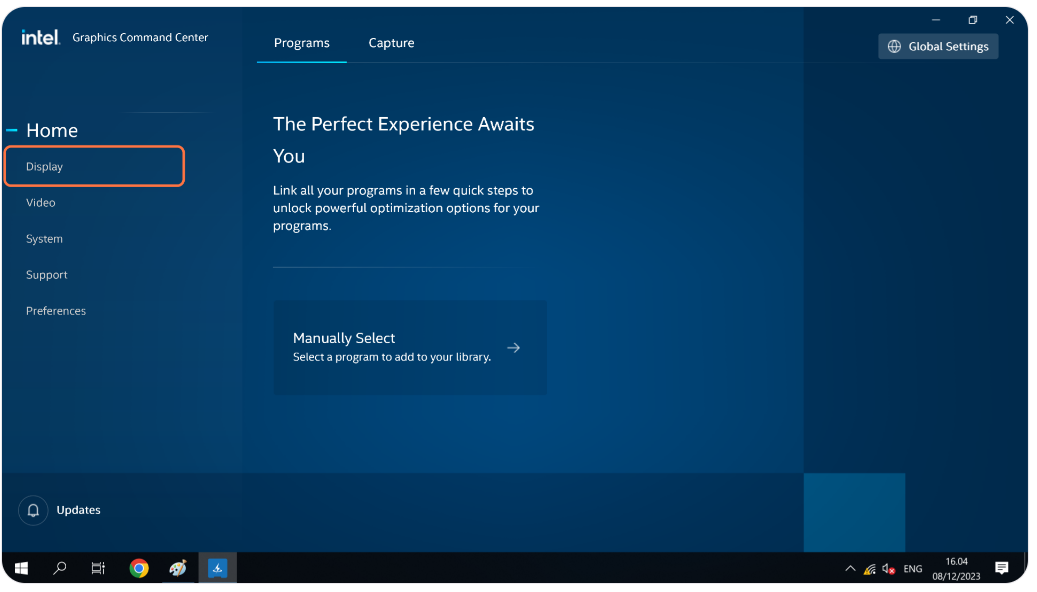
Now find and open Intel Graphics Command Center.
2. Select Display in the menu on the left side of the application.
3. Make sure the Color format is set to RGB on both displays. Else you might risk one display showing colors different from the other display.
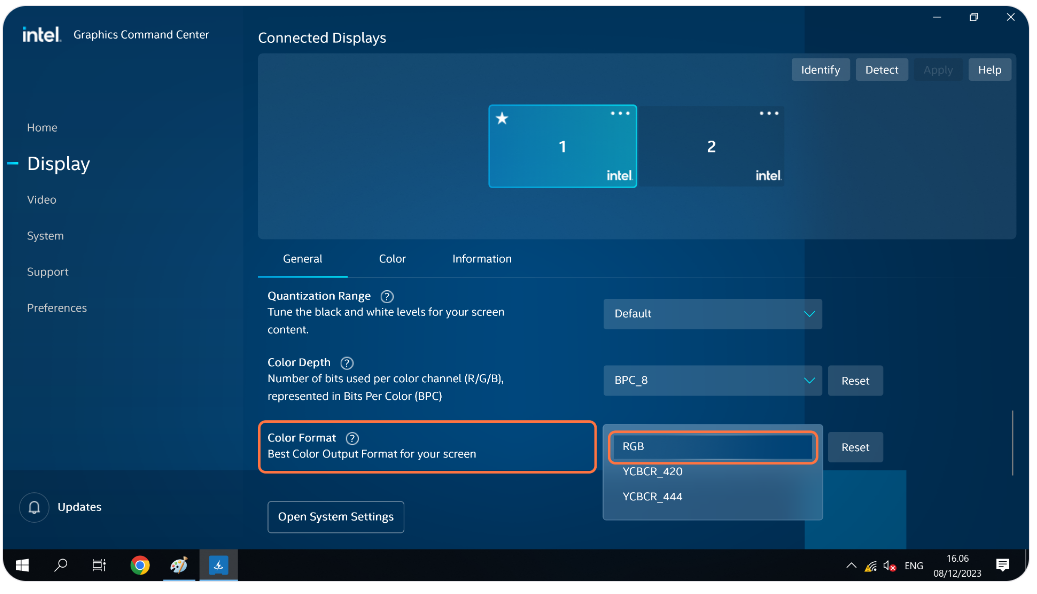
4. 3 Dots > Combine Displays > Monitor 2 > Choose Horizontal or Vertical depending on your setup.
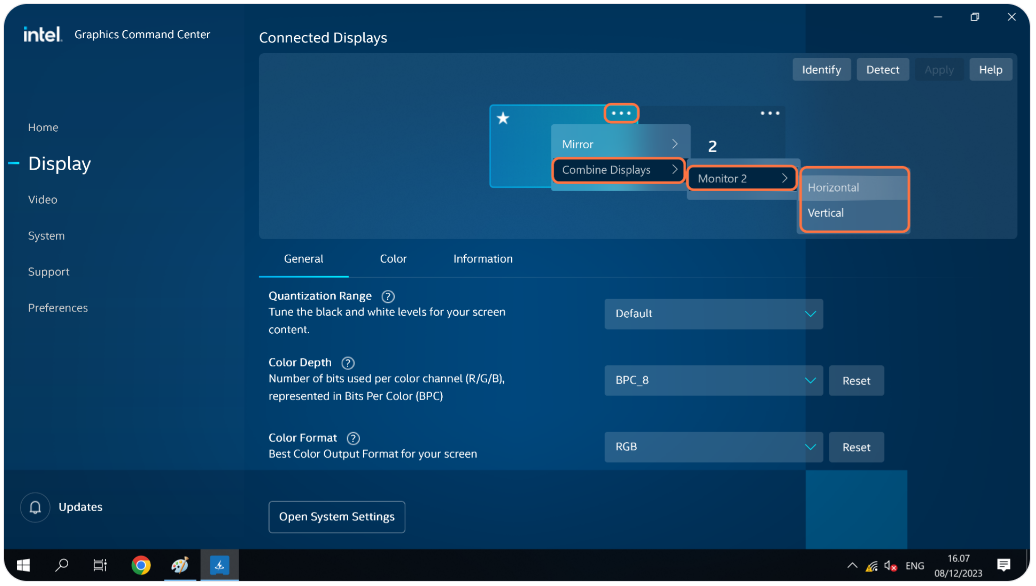
5. Your displays are now combined!
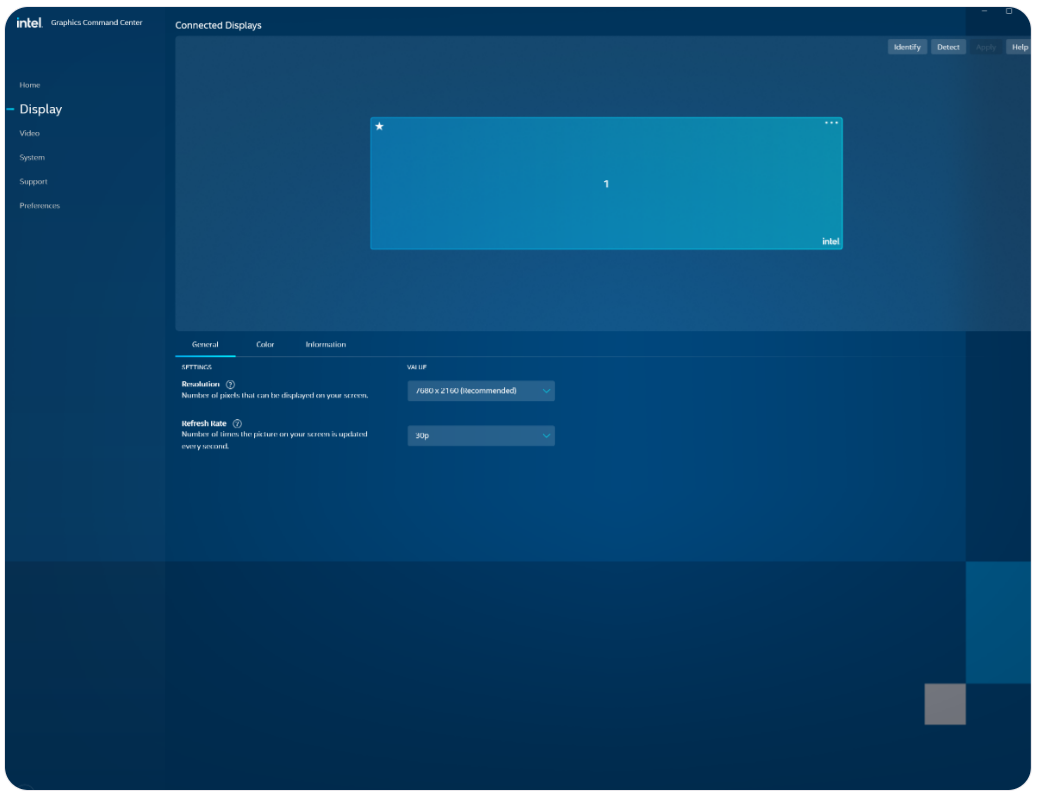
Related Articles
Setup Q-Cal on Iiyama Displays
This guide will show you where to download Q-Cal, and how to transfer it to a Iiyama Display.* Before you start to download, make sure that the device has WebView installed. If this is not installed, Q-Cal will not run. Follow this guide to install ...Installation of Q-Play - Windows
This guide will tell you everything you need to know on your Windows device. How to install q-play NB: Q-Play Windows is only for Windows 10 and up Please note: All settings that can put the screen to sleep, enable screen saver or other similar ...How to disable Windows Updates on your windows player
As of August 2025 all nordicscreen windows players are shipped with windows updates disabled, and Windows 11 is now the standard. FAQ Is this not a security issue? It is always recommended to have digital signage devices on a dedicated VLAN, this ...Windows 10 end of life
Windows 10 will reach its official end of life on October 14, 2025, after which Microsoft will no longer provide free technical support, software updates, or security fixes for the operating system. While your PC will still work, it will become ...Set automatic restart on Windows
In order to ensure maximum stability, we recommend that your Windows Player is set to restart at least once every 24 hours. This can be enabled directly in Windows by running the following command in a Command Prompt. Start by connecting a USB ...