SharePoint Docs - Show Your PowerPoint, Word and Excel SharePoint Documents In Q-Play
Introduction
This guide will show you how to integrate an Excel file stored in Microsoft SharePoint into Q-Play, so you can pull data directly from the Excel file into your presentation and display it on a screen.
The guide is divided into two main sections:
Setting up the SharePoint Docs Integration
Using the integration in the DesignTool
Part 1: Setting up the SharePoint Docs Integration
1. Go to Integrations
In the left-hand menu of Q-Play, click on “Integrations”.
2. Create a new integration
Click the “New Integration” button in the top right corner.
3. Select SharePoint Docs
From the list of available integrations, select “Sharepoint Docs”.
4. Name your integration and save it.
Enter a descriptive name for the integration so you can easily identify it later.
Save it before doing anything else!
5. Choose your authentication method
Choose whether you want to use Microsoft OAuth (Login with Microsoft), or use your own custom App Registration.
Make sure to save the integration after authenticating.
6. Add the scripts
Now it's time to add the required scripts for your integration. One script is required per document, but multiple documents (even of the same type) can be fetched using the same integration.
Choose the script type you want and give it a name, like this:
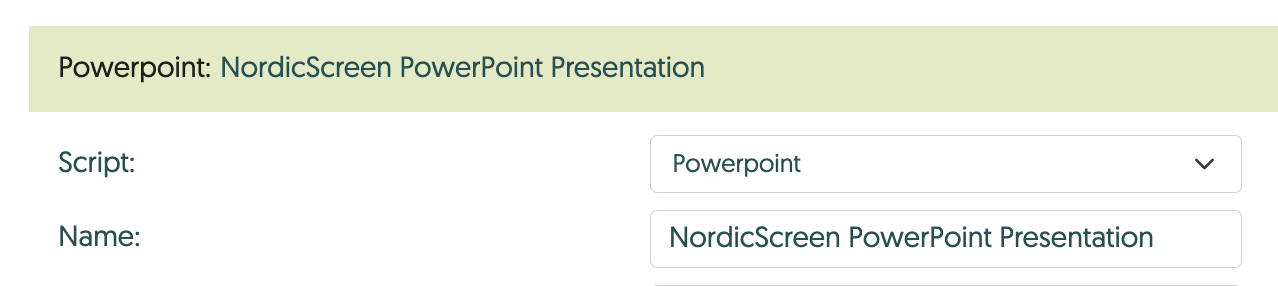
7. Get your SharePoint Share-URL
Log into your company's SharePoint site. Once you're in - navigate to the desired file and click the "Share" button
Then, choose the "Copy Link" option
Insert the URL in the "Presentation Share URL" field and save your script.
8. Verify that the integration works
Next step is to go to the "Integration status" tab and hit "Run" on your newly created script. It might take a minute or two, but it should result in a checkmark to the left of the script name if everything has run successfully.
9. Troubleshoot if needed
If the test shows an error:
Click the document icon (marked in red).
Use “Script Logs” to view details of what happened or where an error occurred. Attach a screenshot of this log and contact NordicScreen Support at support@nordicscreen.com
Part 2: Using SharePoint Do in the DesignTool
1. Insert the app in your presentation
Open the desired Playlist or Presentation in the DesignTool and find the SharePoint Docs app in the right-hand menu. Add it to your slide by clicking, or dragging it in.
2. Connect the app to your script
Choose the desired script under "Data sources" in the app settings. Remember to choose the appropriate Template for the kind of file you want (PowerPoint, Word, Excel).
3. Success!
Your app should now display the file you want!
Related Articles
Understanding Integration Schedule Types
When setting up an integration, it's important to consider which Schedule Type you want to use. Schedule types explained On-demand On-demand will only refresh its content if it's actually being shown on a player (or in preview). Make sure your ...How to use the Google Docs app in Q-Play
Introduction With Q-Play, you can easily integrate Google Docs documents directly onto your info screens. This allows you to display updated documents, such as reports, meeting agendas, or other important files, without needing to download or ...Q-Play Dictionary
This guide provides an introduction to Q-Play’s terminology and concepts that users will encounter while working with Q-Play. The dictionary can be used to understand the many features and functionalities that Q-Play offers. Player A player refers to ...How to Display Grafana Reports in Q-Play
Introduction With the Grafana integration in Q-Play, you can easily display your Grafana dashboards directly on your screens. This allows you to present real-time data from your preferred data sources in a visually appealing way. In this guide, we ...How to create a playlist in Q-Play
Q-Play is a dynamic platform that allows you to collect and display content in an effective and eye-catching way. With Q-Play, you can easily create playlists that scroll through a series of images or display various apps, such as weather forecasts, ...