Create WebPlayer in Q-Play
Create and Display Content on a WebPlayer in Q-Play
1. Go to the “Players” page
Click the screen icon in the left-hand menu from your dashboard.
2. Click “Connect Player”
3. Fill out the WebPlayer details - Player name: Choose a name – e.g. New player
Enable “Create Web Player” by switching the toggle
Then click “Create”
This creates a WebPlayer – a player that runs in a browser window
4. Confirm the WebPlayer has been created
Your WebPlayer now appears under the selected group.
6. Click “+” under “Presentations attached”
This opens the presentation selection window.
7. Select the presentation
Click the desired presentation (e.g. “Infoskærms koncept")
Click “Add presentation”
8. The presentation is now attached
You will now see the presentation listed under your WebPlayer.
Press the "Copy player link"
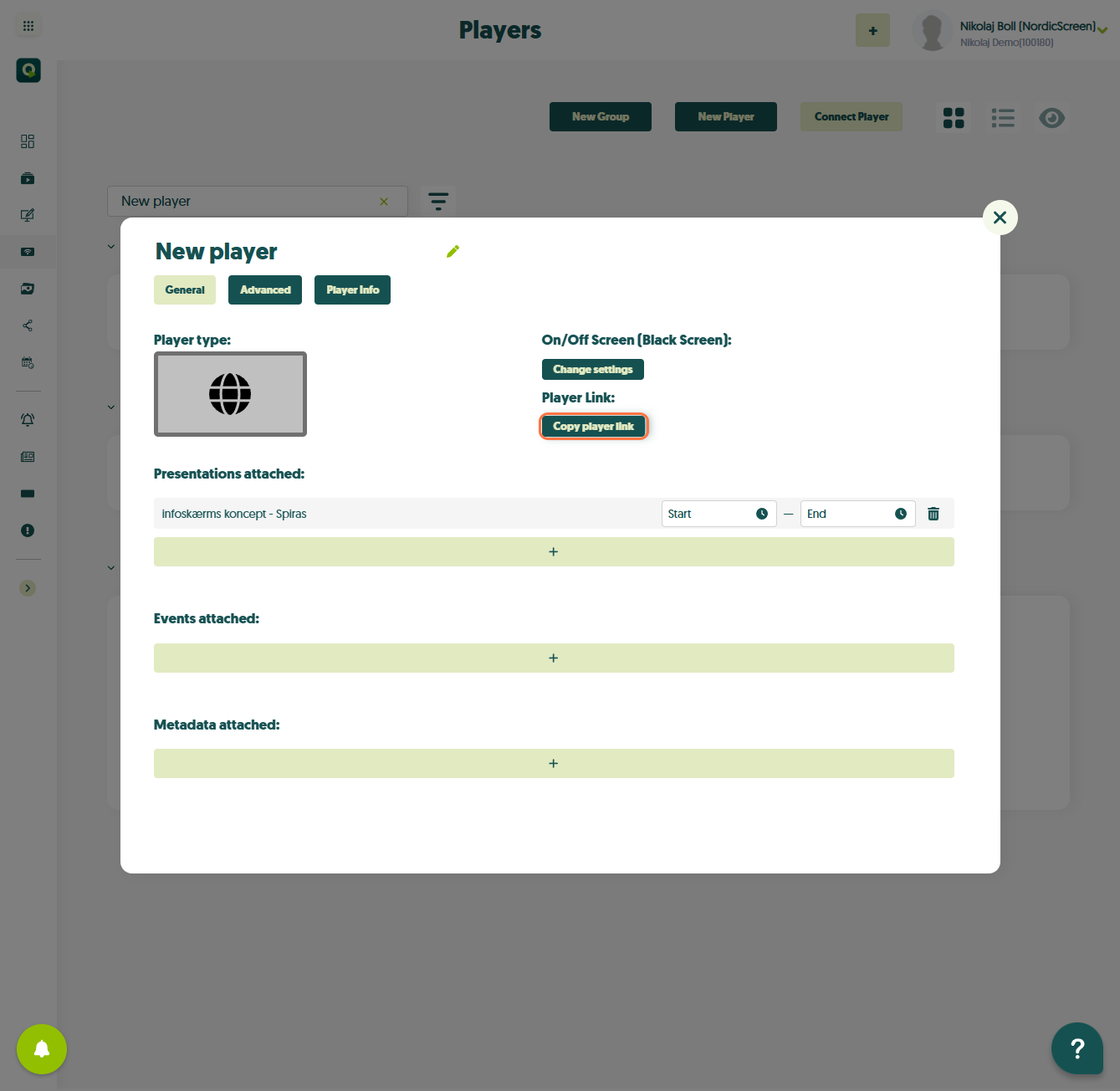
Done! WebPlayer showing content
Put the link into ur browser and wupti, ur webplayer is on!
The WebPlayer will now display your selected content
Related Articles
Getting Started With Q‑Play API
The Q‑Play API allows you to integrate your own systems, automations, or apps with Q‑Play data and functionality. Before you can get started, you need API credentials that authorize your integration to communicate with the Q‑Play platform. This ...SharePoint Docs - Show Your PowerPoint, Word and Excel SharePoint Documents In Q-Play
Introduction This guide will show you how to integrate an Excel file stored in Microsoft SharePoint into Q-Play, so you can pull data directly from the Excel file into your presentation and display it on a screen. The guide is divided into two main ...How to create a playlist in Q-Play
Q-Play is a dynamic platform that allows you to collect and display content in an effective and eye-catching way. With Q-Play, you can easily create playlists that scroll through a series of images or display various apps, such as weather forecasts, ...How to create player groups in Q-Play
If you have a lot of players in different spots or locations, you can create player groups, to keep your players organized. This guide will show you how to create the groups, and how to move players between those groups. 1. Login to Q-Play V2. 2. ...Q-Play Dictionary
This guide provides an introduction to Q-Play’s terminology and concepts that users will encounter while working with Q-Play. The dictionary can be used to understand the many features and functionalities that Q-Play offers. Player A player refers to ...