How to add new Player to PlayControl
1. Log in to Q-Play and click on PlayControl.
2. Click Connect Player in the top right corner.
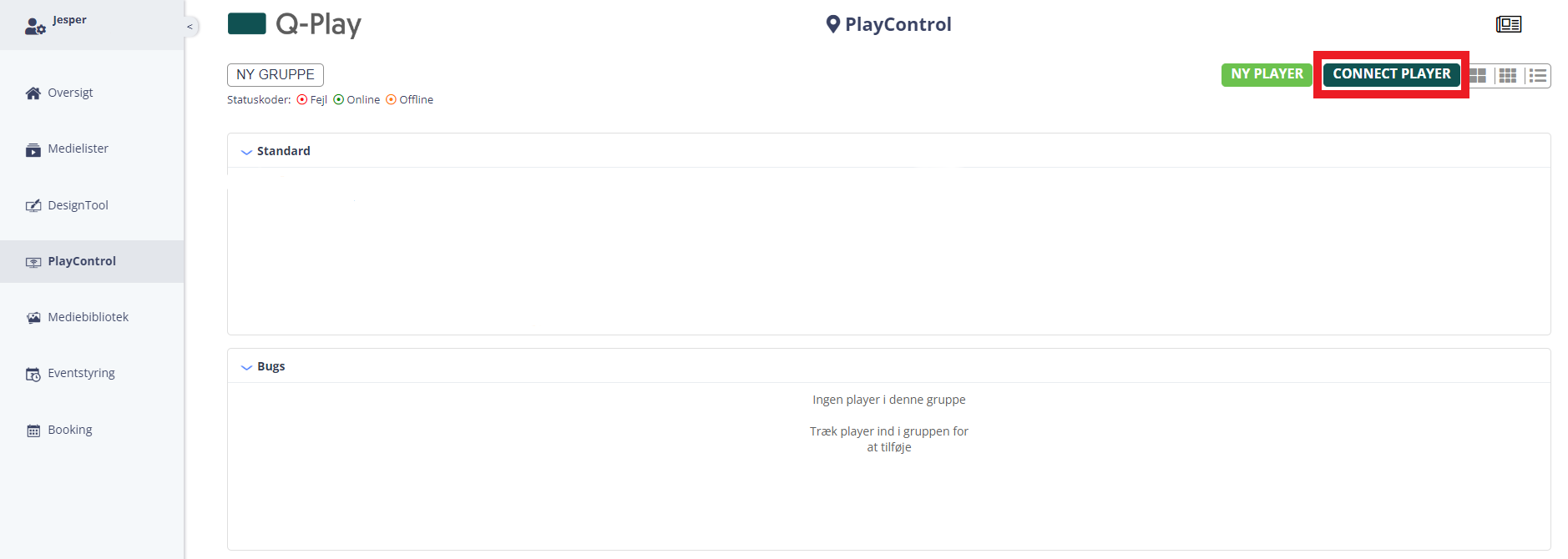
3. Insert the Connect Code from the player you want to connect to in the "Connect Code" Field. Then click on Connect.
4. The player is now ready for setup.
5. You can change the name of the player by clicking the player and change the name at the top.
After renaming the player, click on Save.
You are now ready to put some content on look here for the next step.
Add serie to Player in "PlayControl"
Related Articles
Add Serie to Player in PlayControl
This guide shows how to add a serie to a player in "PlayControl". If you don´t have a player liste d in PlayControl, follow this guide: How to add a new Player to PlayControl. If you haven´t made a serie yet, follow this guide: Get started with ...How to delete a player in Q-Play
It may be of interest to delete a player if it’s no longer in use, or if you want to move it to another account. A new connect code will be displayed on the screen when the player is deleted from the account. The new Connect Code must be applied when ...Where to find the latest Q-Play Player software
It is important to use the latest player software version. This ensures the highest operational security and allows for the best service. Q-play players are usually always getting updated when restarted. This is supported from version v. 0.32. 1. The ...Create a new user in Q-Play
This guide describes how to create a user in Q-Play Creating a new user can be used, for example, if you want to give access to a user who must be able to create series and manage an info screen for the company. Open Q-Play in your browser and log ...Getting started with Q-Play editor
This guide shows you how to create your first series for an info screen in the Q-Play editor. You are free to use the system and see your design in a preview. If you want to create a subscription so that you can display your info screen on an ...