How to download Q-Play software from Q-Play editor
1. Log in to Q-Play V2.
2. Select Players in the left-hand menu.
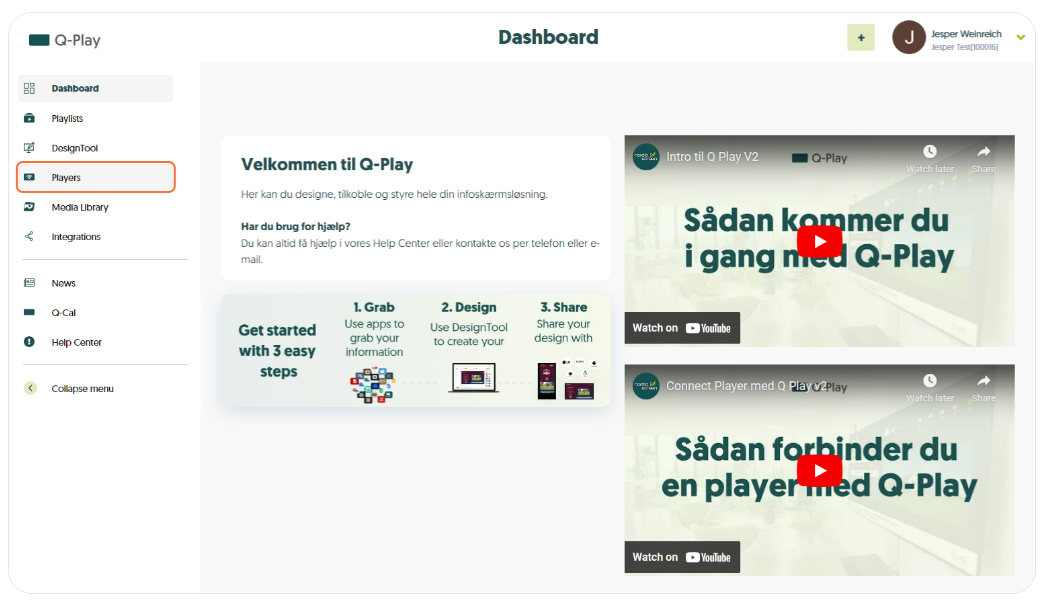
3. Click on New Player.
4. Here you can download the right software for your hardware, and read guides on how to do it correctly.
Related Articles
Getting Started With Q‑Play API
The Q‑Play API allows you to integrate your own systems, automations, or apps with Q‑Play data and functionality. Before you can get started, you need API credentials that authorize your integration to communicate with the Q‑Play platform. This ...SharePoint Docs - Show Your PowerPoint, Word and Excel SharePoint Documents In Q-Play
Introduction This guide will show you how to integrate an Excel file stored in Microsoft SharePoint into Q-Play, so you can pull data directly from the Excel file into your presentation and display it on a screen. The guide is divided into two main ...How to use Q-Play Editor
Introduction DesignTool in Q-Play allows users to design and organize digital signage content. This tool offers an intuitive interface that enables the creation of professional presentations efficiently. This guide will help you navigate DesignTool, ...How to use Q-Cal app in Q-Play
Introduction The Q-Cal app in Q-Play allows you to display your calendar information directly on your screens. Whether you want to show meeting schedules, events, or updates from your calendar, Q-Cal offers an easy and quick way to share this ...How to Transfer All Your Content from Q-Play V1 to V2
Why switch to Q-Play V2? When you switch from Q-Play V1 to V2, you open the door to a better experience and a more future-proof platform. This means you gain access to new and improved features that make it easier to manage your media and create ...