Add a presentation to your player in Q-Play
1. Login to Q-Play V2.
2. Select Players in the left hand menu.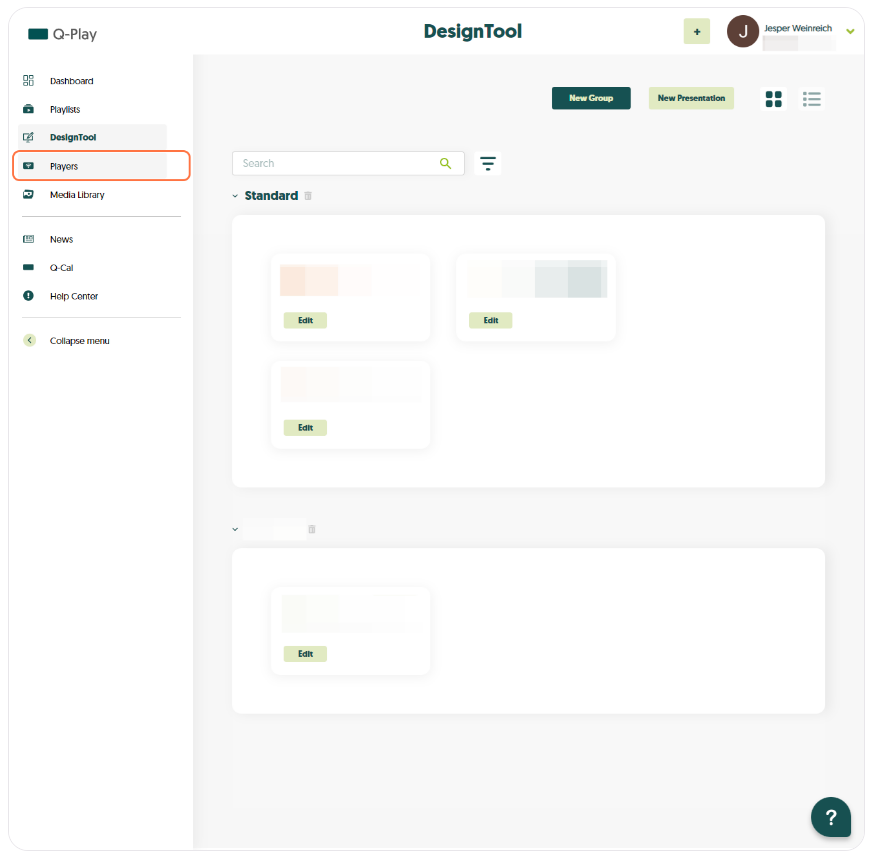
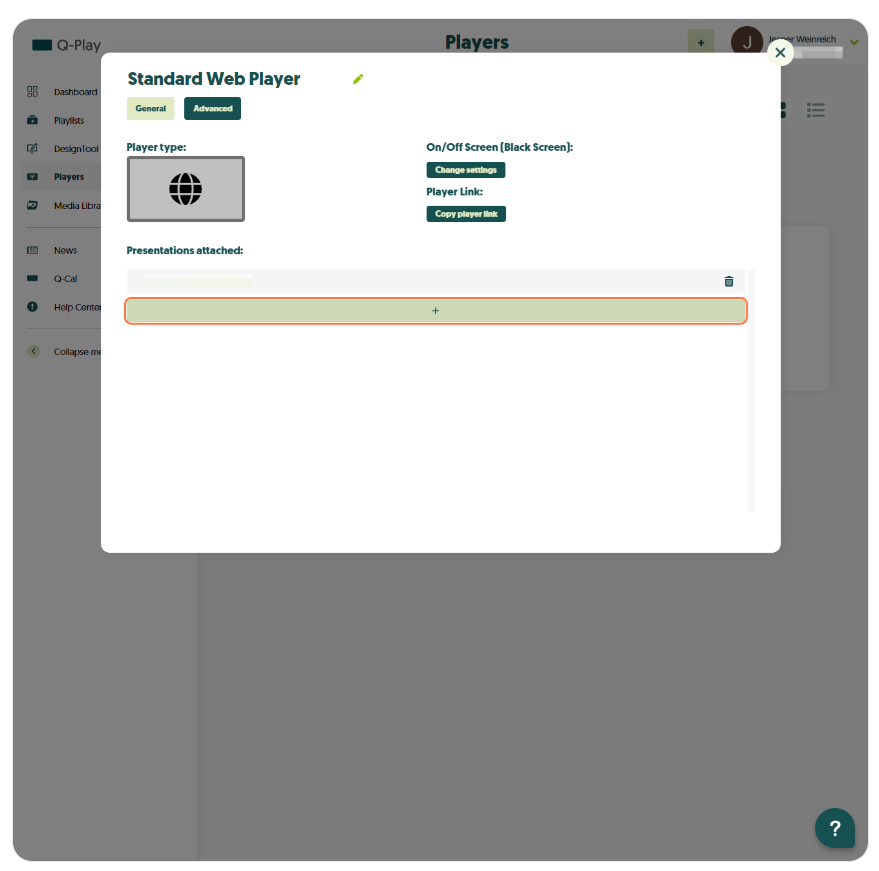
5. Select the presentations you want to add, and click on Add Presentation.
You've now succesfully added a presentation to your player!
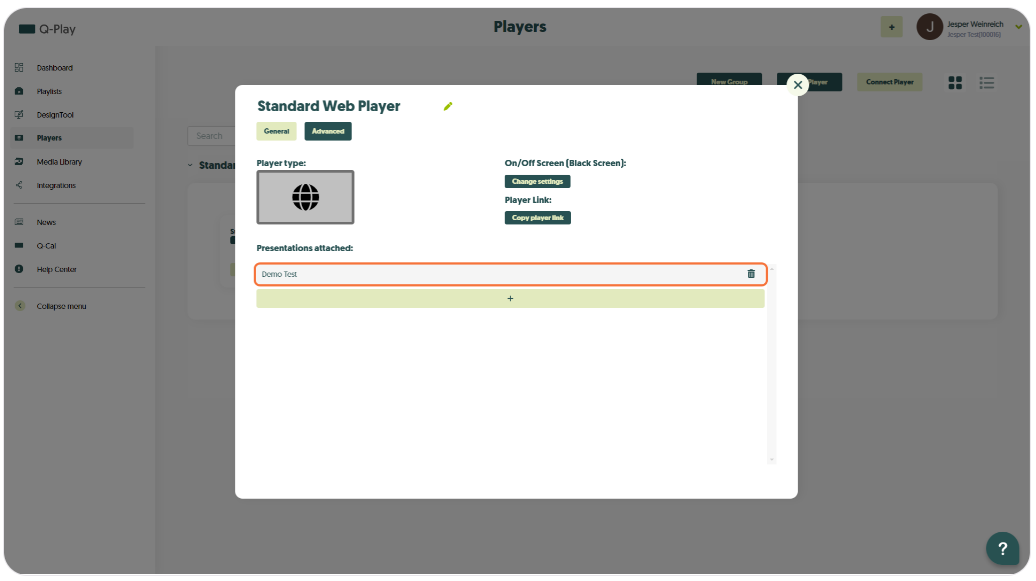
2. Select Players in the left hand menu.
3. Click on the Player you wish to add a Presentation to.
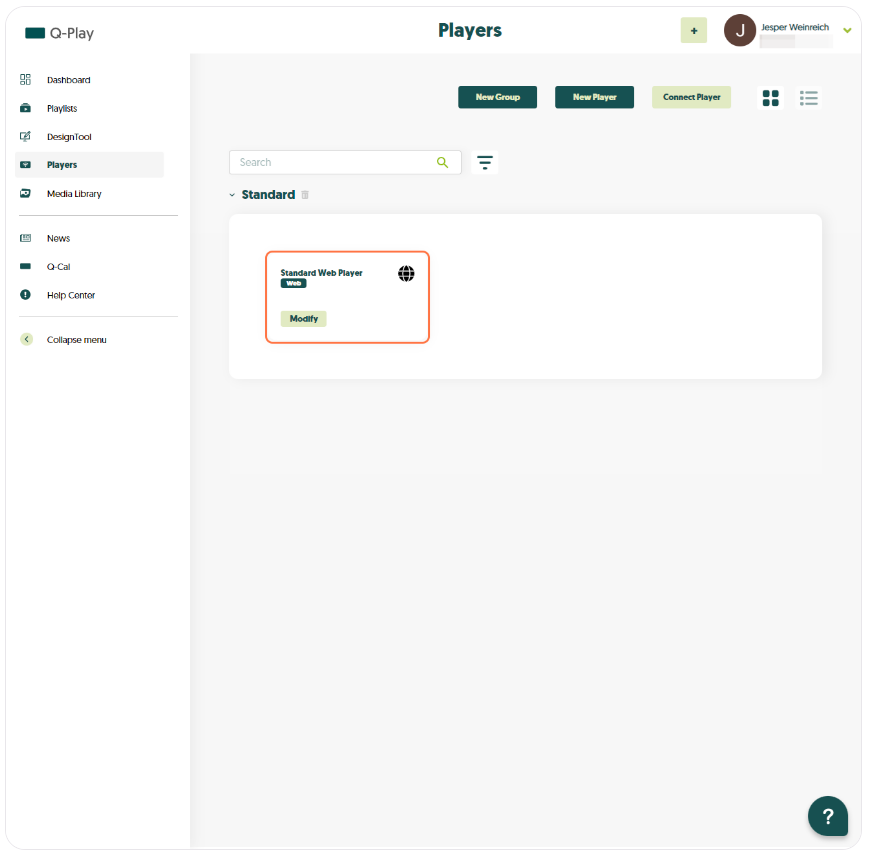
4. Click on the "+" field.
5. Select the presentations you want to add, and click on Add Presentation.
You've now succesfully added a presentation to your player!
Related Articles
Monitor your players with the Player Monitoring App
Introduction The Player Monitoring app allows you to get a quick overview of your Q-Play players in near-realtime, directly inside a Q-Play presentation. That way, you can deploy a screen in your internal IT department which monitors all the other ...Add player under players in Q-Play
1. Login to Q-Play V2. 2. Select "Players" in the left hand menu. 3. Click on "Connect Player" in the top right. 4. Fill out Player details and insert the Connect Code displayed on the Player. The connect code is found on the display that is running ...Create WebPlayer in Q-Play
Create and Display Content on a WebPlayer in Q-Play 1. Go to the “Players” page Click the screen icon in the left-hand menu from your dashboard. 2. Click “Connect Player” 3. Fill out the WebPlayer details - Player name: Choose a name – e.g. New ...Guide to Using Event Management in Q-Play
Introduction Welcome to the guide for using Event Management in Q-Play. This guide will walk you through the necessary steps to create and manage events that can be displayed on your screens. Whether you are a beginner or an experienced user, this ...How to Transfer All Your Content from Q-Play V1 to V2
Why switch to Q-Play V2? When you switch from Q-Play V1 to V2, you open the door to a better experience and a more future-proof platform. This means you gain access to new and improved features that make it easier to manage your media and create ...