Setting up Daily Reboot on Barco Baseunits
1. Login to XMS Cloud.
2. You should now be looking at the XMS Cloud dashboard. Click on Scheduler on the left side.
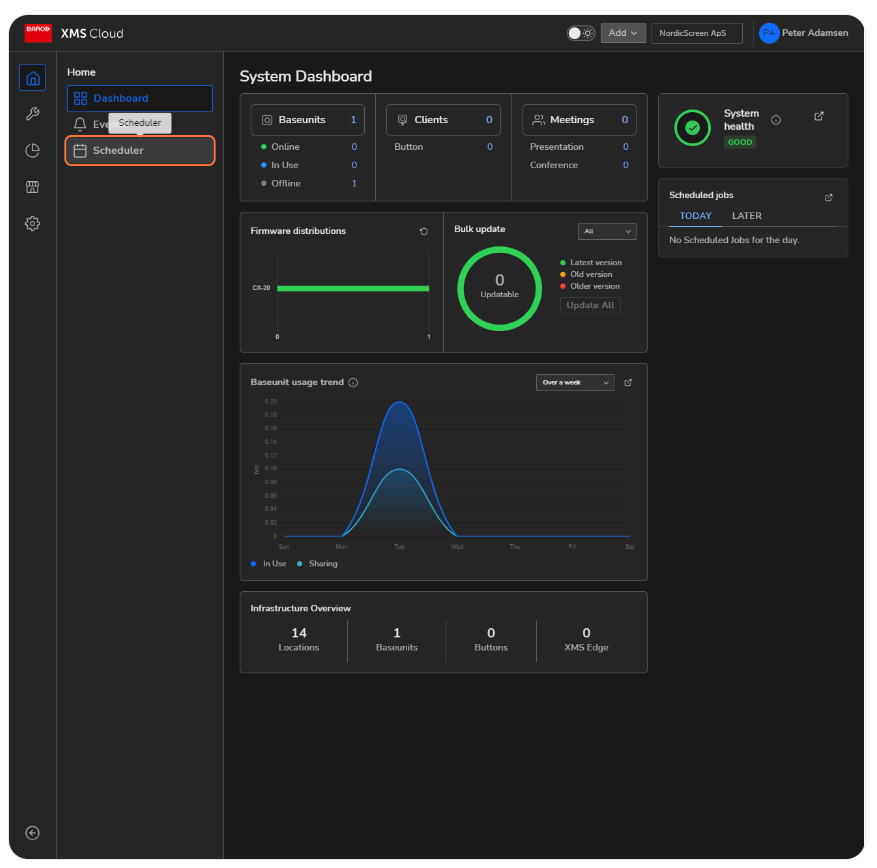
3. Click on Add in the upper right corner.

4. Give the job a name, select Reboot Devices, and set occurrence to Daily. Fill out the rest as you wish.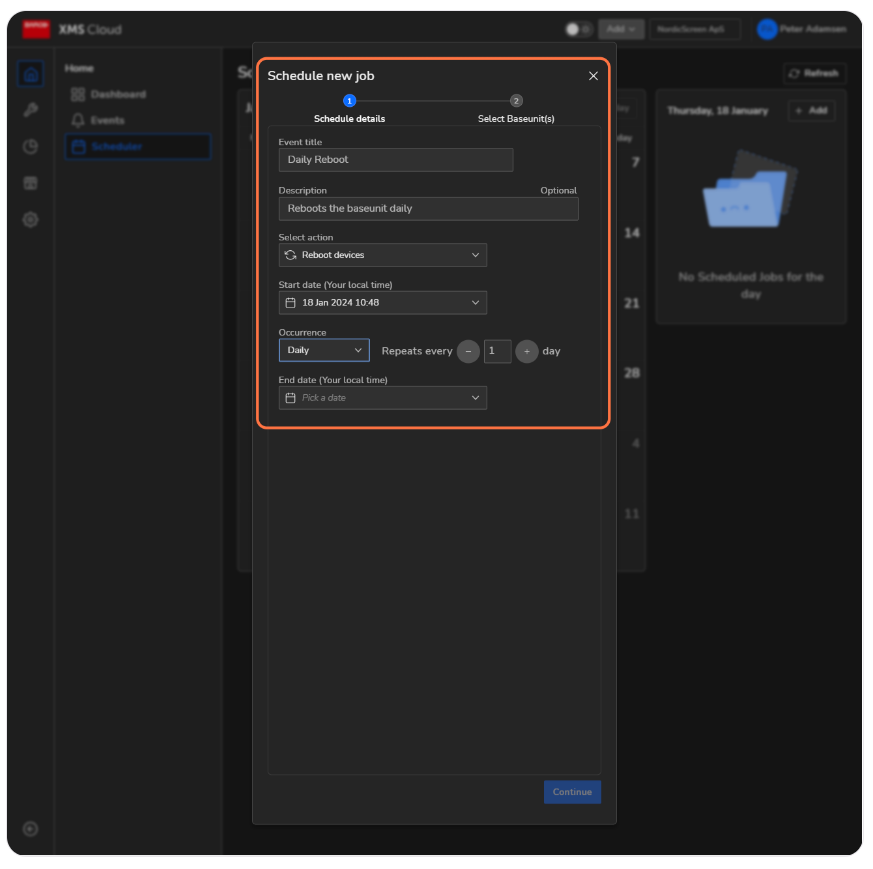
5. Select your Baseunits.
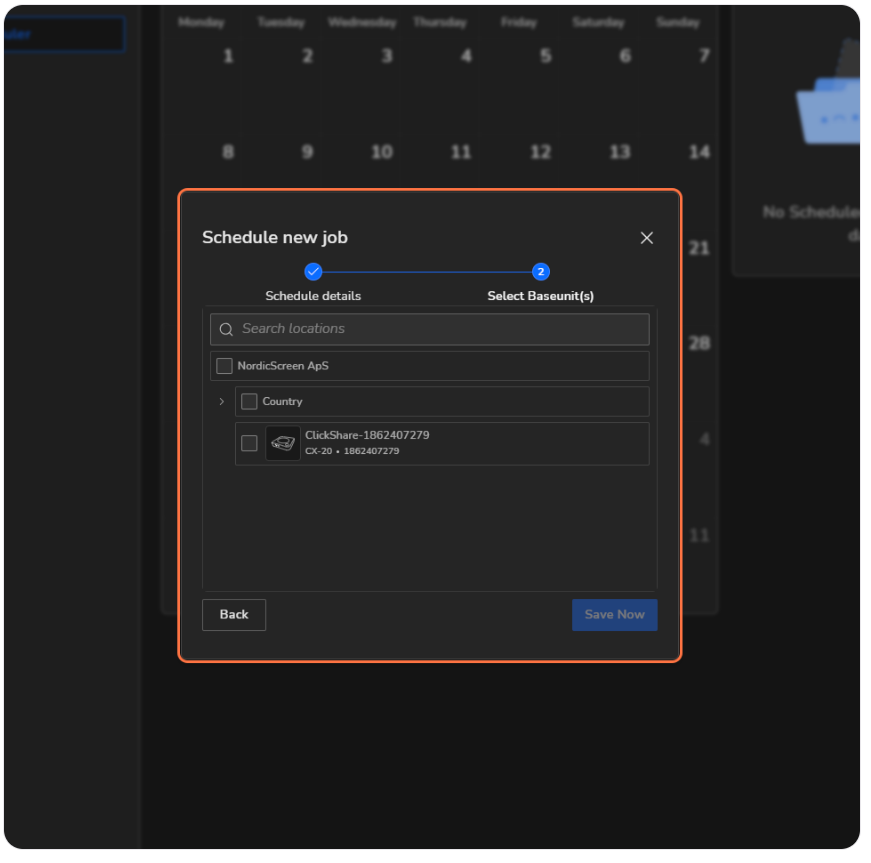
6. You're now done settings up Daily Reboot, and Your Scheduler will now look like this:
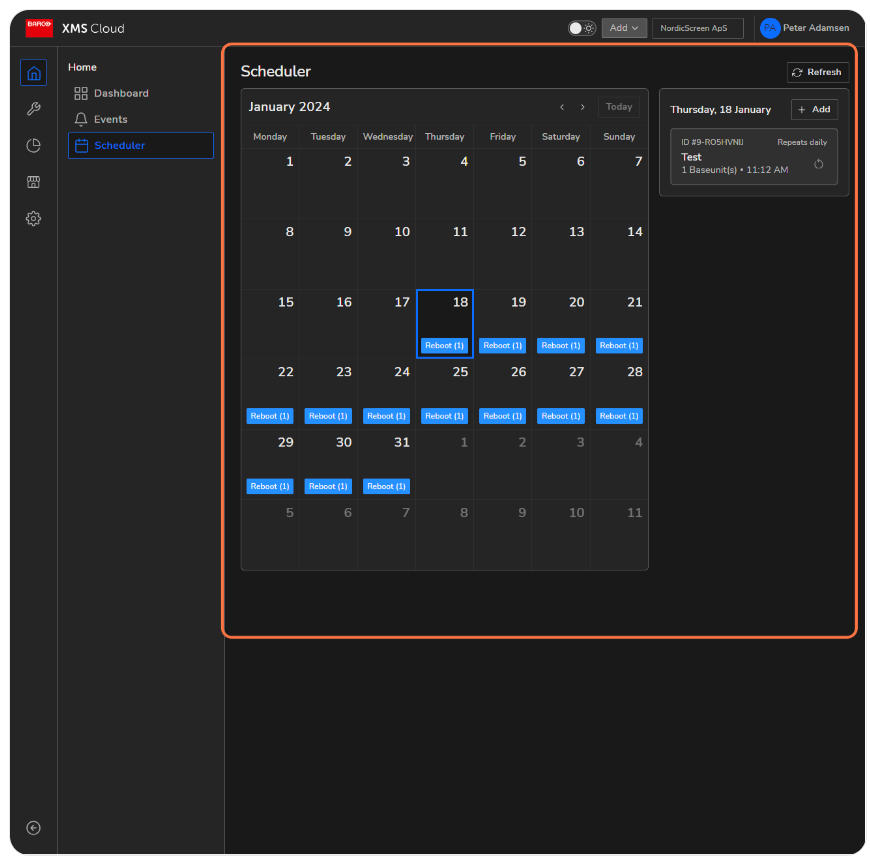
2. You should now be looking at the XMS Cloud dashboard. Click on Scheduler on the left side.
3. Click on Add in the upper right corner.
4. Give the job a name, select Reboot Devices, and set occurrence to Daily. Fill out the rest as you wish.
5. Select your Baseunits.
6. You're now done settings up Daily Reboot, and Your Scheduler will now look like this:
Related Articles
How to Use Q-Play on Barco ClickShare
Welcome to the setup guide for Barco Digital Signage. Follow these simple steps to configure your Barco devices and connect Q-Play. Remember, each Barco display must have its own unique link. Let's make your digital signage experience seamless. 1. ...Setting up visitor management solution with printer
Introduction Welcome to the guide for setting up a visitor management system! Visitor management is an effective solution for streamlining the registration process and enhancing the guest experience at events, meetings, offices, and other locations ...Setting up your Q-Bic BXP-100
Introduction Q-Play offers a powerful platform for information screen design, enabling you to engage and inform your audience through visually appealing content. With the Q-BIC BXP-100 Player, you can easily manage and present your content on any ...Enable Kiosk mode on your Iiyama TW1025LASC screen
Update screen to enable kiosk mode 1. Download this file: https://iiyama.diskstation.me/api/public/dl/U85jDaxB/ELC_FW/TW1025LASC/TW1025LASC-B1PNR-kiosk.rar 2. Decompress file, should contain 2 files 3. Transfer the file update.zip to a FAT32 ...How to update Windows on your player
This guide will show you how to update your Windows installation, this is important to make sure your player has the newest security, graphics and other essential updates. 1. Connect a keyboard and mouse to your Windows player. 2. Close Q-Play by ...